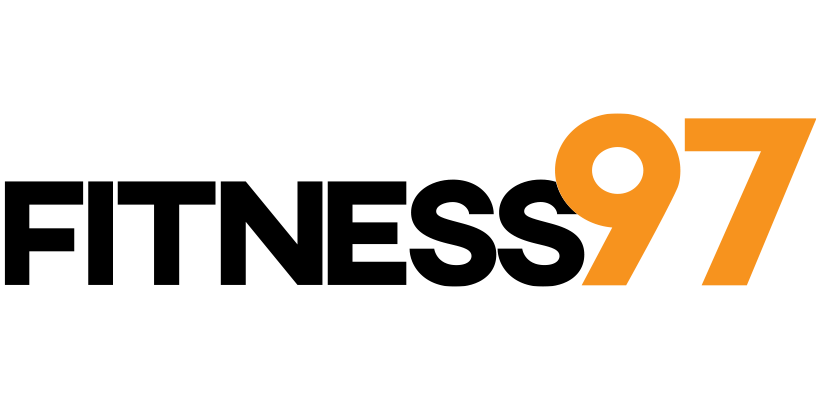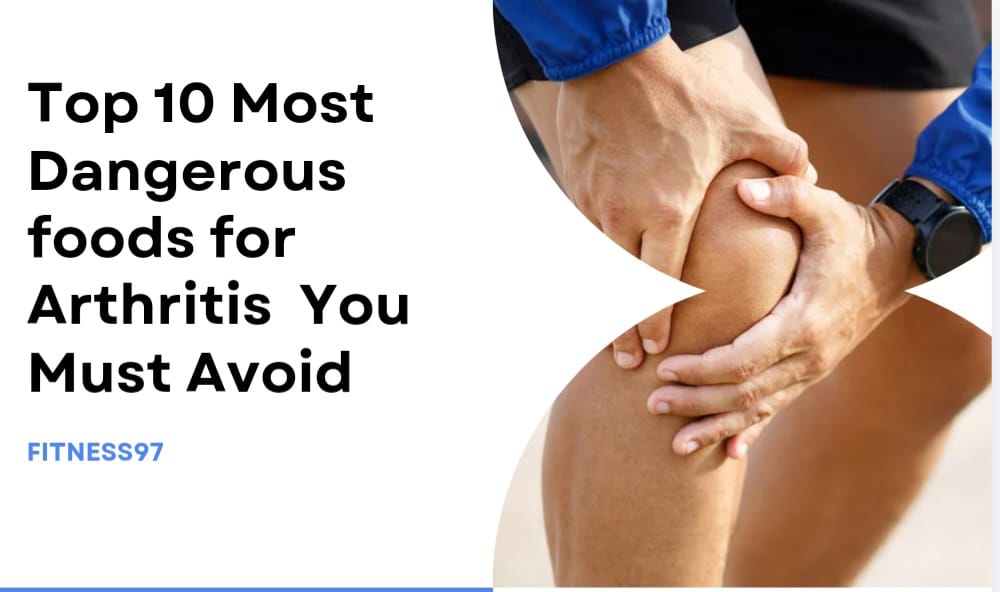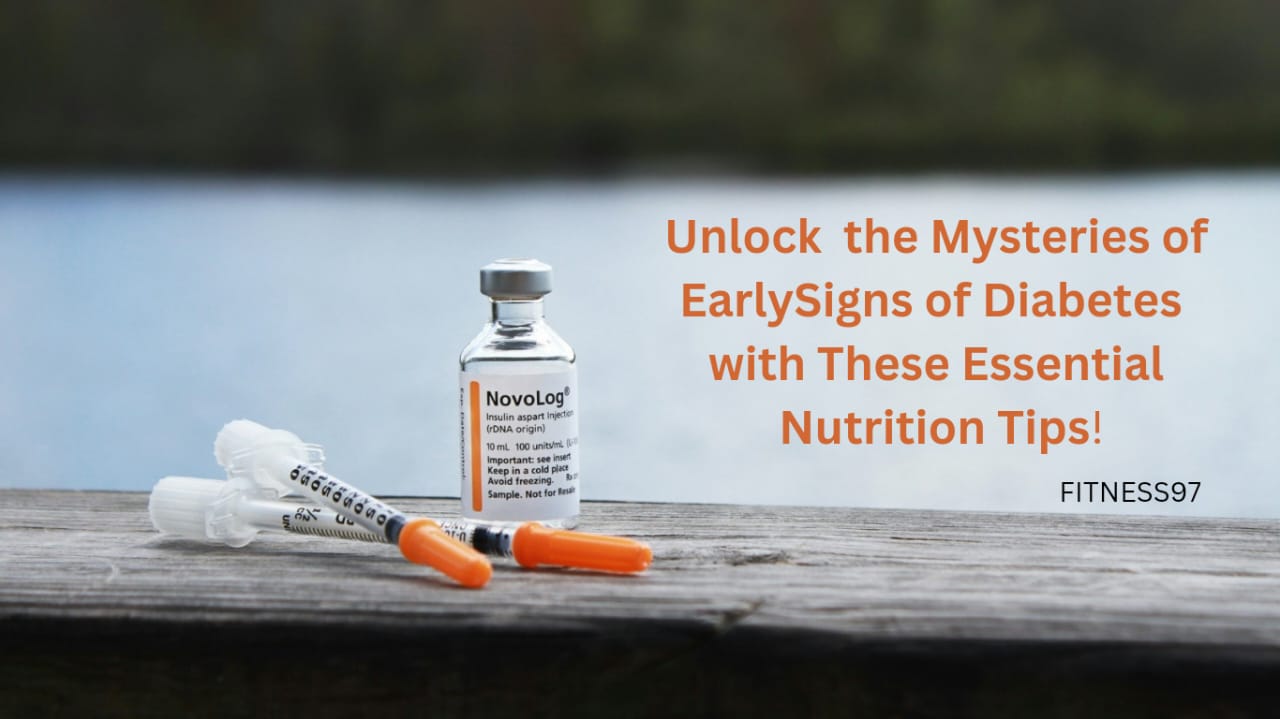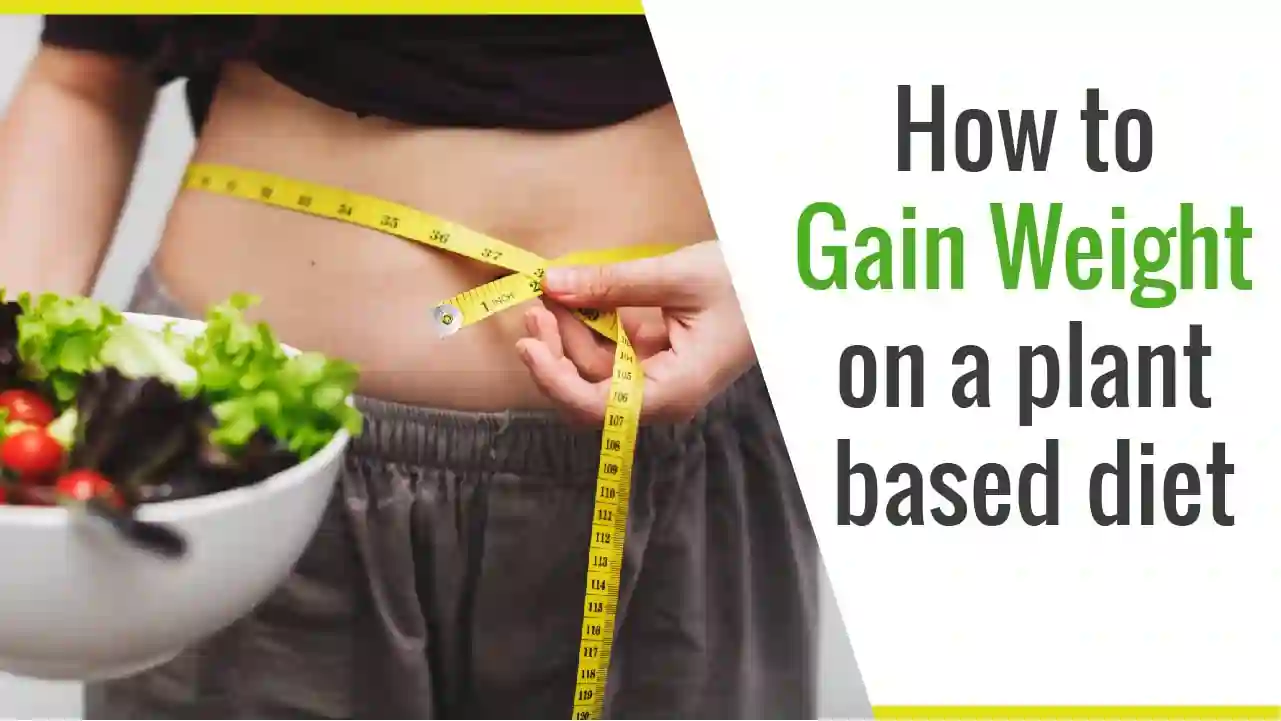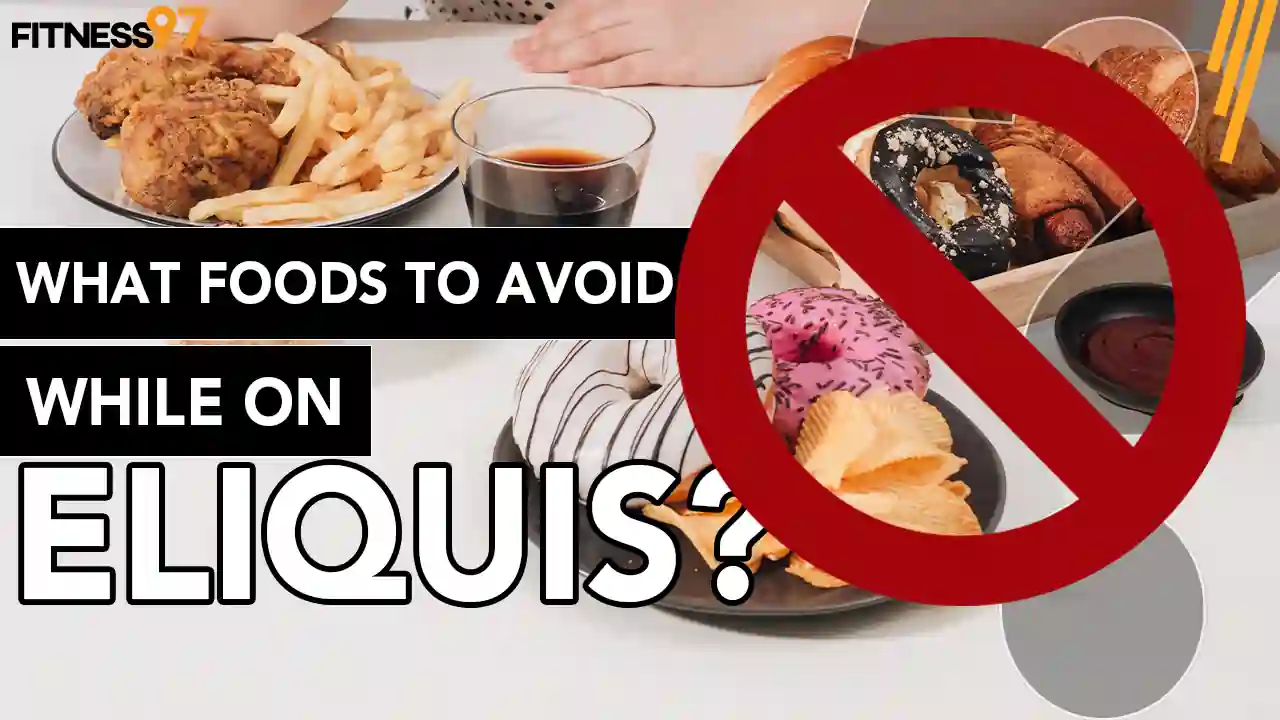The promising fitness features of Apple Fitness Plus have gained mass popularity among people who are more tended toward indoor workout sessions. Apple Fitness Plus provides a number of online workout videos and classes. Their subscription comes at a very minimal and affordable price. But you can grow out of Apple Fitness Plus to try something new or you might simply want to switch to the gym. Whatever the reason, you’ll want to cancel the subscription to Apple Fitness Plus before doing so. You can cancel its subscription on all Apple devices. How? Let us tell you:

What is Apple Fitness Plus?
Apple Fitness Plus is the latest service provided by Apple on a subscription basis for $ 9.99 per month. It offers a huge variety of exercise classes that people can try from the ease of home. Pre-recorded sessions of exercises and meditation practices are also added to this. It is a smart app that also provides beneficial suggestions to its users on trainers, sessions, workouts, and how to add variety to it.
How To Cancel Apple Fitness/ Apple Fitness Plus?
You can cancel your Apple Fitness Plus from any Apple device you’ve been using like iPhone, iPad, Apple Watch, Mac, and Apple TV. So, let’s take a look at How to cancel:
1: Apple Fitness Plus On iPhone/iPad
The following steps can be followed to cancel your Apple Fitness Plus subscription.
Step 1: On your iPhone/iPad you need to open “Settings”.
Step 2: You’ll need to open your account and for that, you’ll have to select your name and the special Apple ID that has been mentioned at the top of the Settings page.
Step 3: Here, go with the selection of “Subscriptions”. Then tap on “Active” to find the list of active subscriptions. When the list appears, click on “Fitness Plus”.
Step 4: Tap on “ Cancel Subscription” to cancel your plan.
2: Apple Fitness Plus On Mac
To cancel your Apple Fitness Plus subscription on your Mac, follow these steps:
Step 1: On your Mac device, open the “Apple App Store”.
Step 2: By clicking on your name, open your account.
Step 3: On the very right top corner of the screen you’ll see “View Information”. Click on it.
Step 4: Scroll down on this page to find “Subscriptions” and then click on “Manage”.
Step 5: Here you can search or find in the list the “Apple Fitness Plus” and select it. Click on the “Edit”.
Step 6: Here you’ll get the option to “Cancel Subscription”. Click on it to successfully complete your cancellation process.
3: Apple Fitness Plus On Apple Tv
You might feel comfortable using Apple Fitness Plus on your Apple TV and to cancel your subscription on Apple TV, you’ll have to follow a separate course of action. Here’s how:
Step 1: Go to the “Settings” in the menu on your Apple TV.
Step 2: To choose your account, click on the “Users & Accounts” option in the list.
Step 3: Click on “Subscriptions” and the list of your all subscriptions will be displayed. Choose “Apple Fitness Plus” from this list.
Step 4: Select the option “Cancel Subscription”.
4: Apple Fitness Plus On Apple Watch
To cancel the subscription to Apple Fitness Plus on the Apple Watch, follow the following simple steps:
Step 1: Open the Apple App Store on your Apple Watch.
Step 2: Scroll down to find “Account” and tap on it.
Step 3: Here you’ll see an option of “Subscriptions”. Select it and the list will appear enlisting all your subscriptions. From the list, select “Apple Fitness Plus”.
Step 4: The option to “Cancel Subscription” will pop up on the screen. Select it and you are good to go.
Conclusion
As hard as you think the cancellation of a subscription to Apple Fitness Plus is, it’s actually quite easy. You can cancel it via any Apple product by following a simple procedure. The only tip is to follow the steps mentioned in this article, and you’ll be done with your subscription in no time.

I look up to fitness as a lifestyle and love to pen down about it. I have 2 years of experience in content writing and I am here to share my research and knowledge on health and fitness.