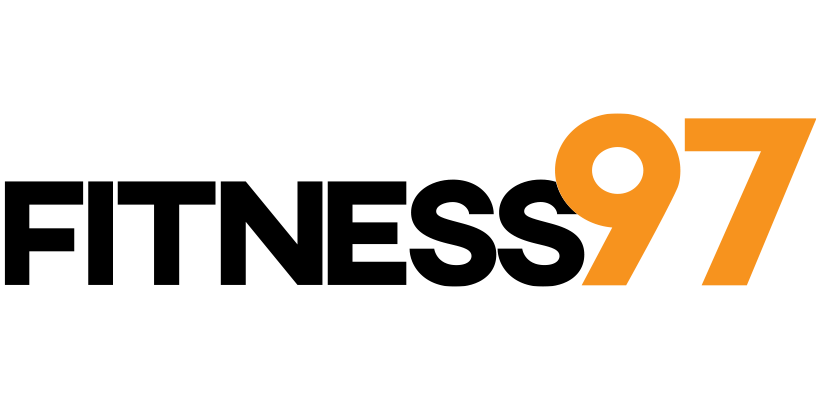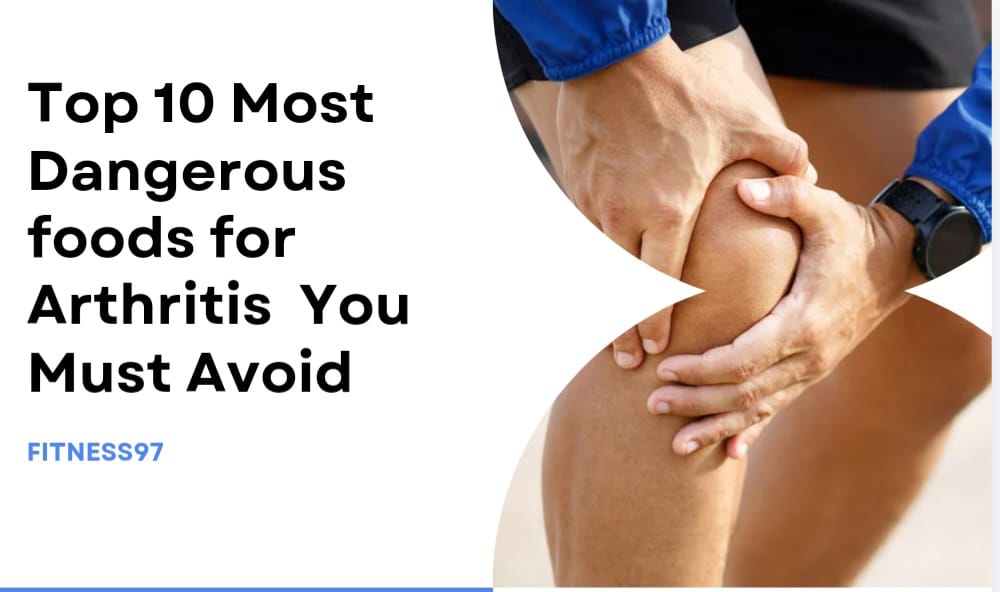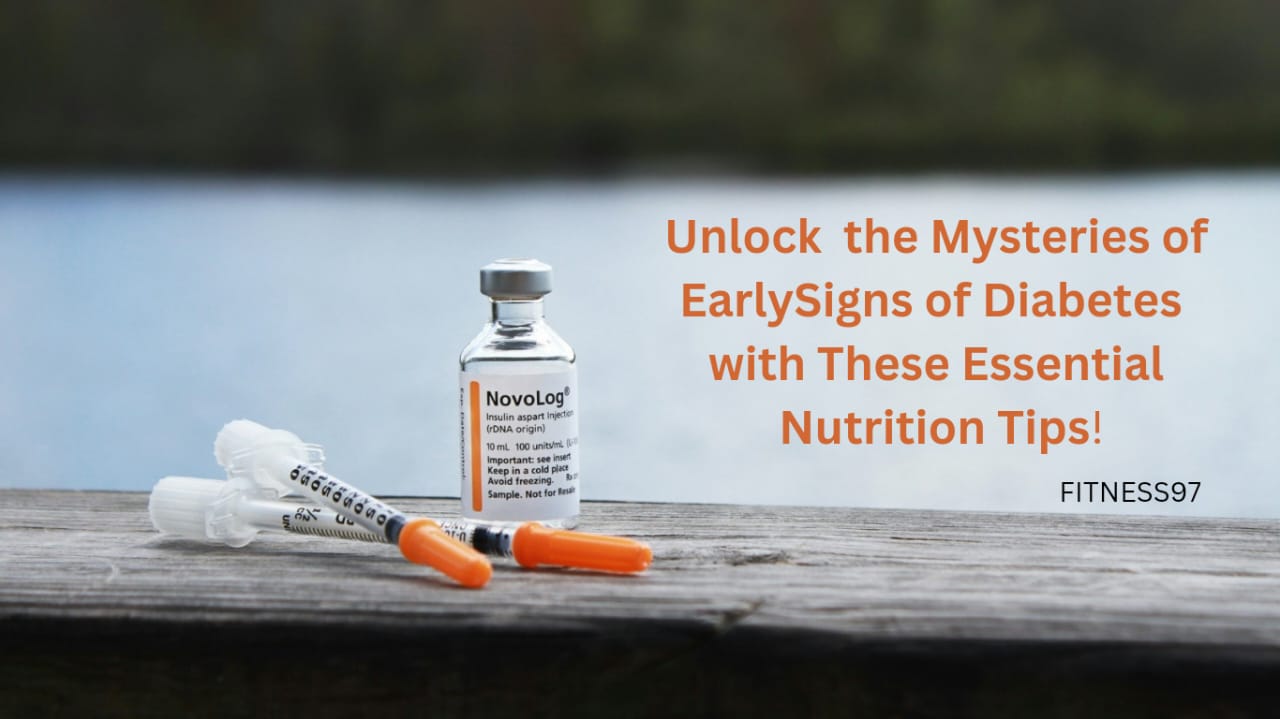Gone are the days when you had to keep a check on your fitness and activity goals manually or had to go to a physician. The new apple watch gives you a major tech breakthrough in the management of your fitness goals. The wristwatch lets you set or change your activity goals with just a few touches. But how do you change your activity goals according to your choice on the Apple Watch? Let’s find out.

What are the Apple Watch activity goal rings?
Apple Watches have become infamous as fitness trackers which allow you to keep a track of your exercise, move and stand goals. It keeps a check by forming a ring for each goal. The completion of the ring means you’ve achieved your set goal; while a half-formed ring means you are far from your goals and need to work more to burn the desired amount of calories. If you overachieve your goals or overdo it, the Watch lets you know that too, so you can limit yourself if it’s too much for you.
- Move goal (Red ring): Keep a check on the number of calories burned on the daily basis
- Exercise goal (Green ring): Keep a check on the physical activity performed each day
- Stand goal (Blue ring): Calculate the amount of time you’ll stand during the whole day
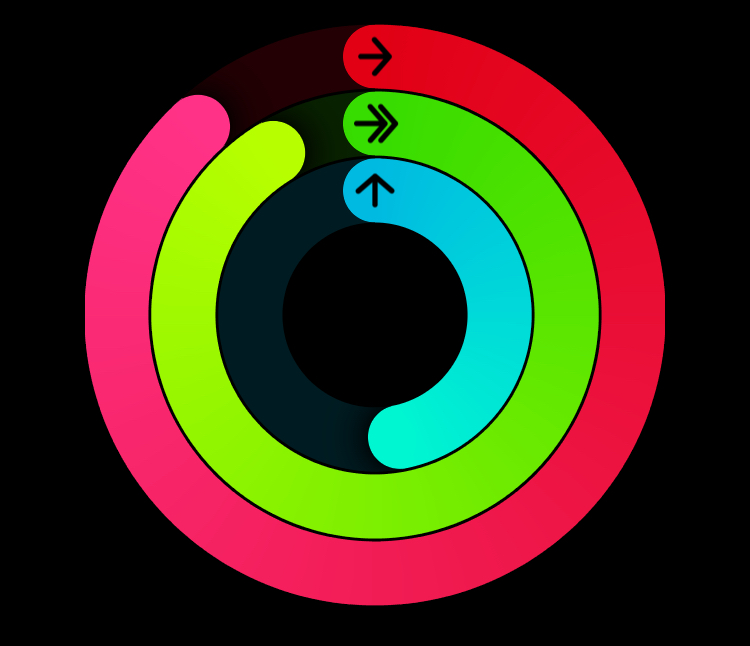
How to change activity goals on Apple Watch?
Upon setting your watch for the first time, it asks for a few basic questions regarding your current physical condition. Based on what, you set your daily fitness goals. But, if you feel like a certain fitness goal is just not working for you; you’ll want to change it. If you are wondering how you will change your activity goals on Apple Watch? Just follow these steps to do so.
Step 1: Press the home button of Apple Watch that is located on the right side.
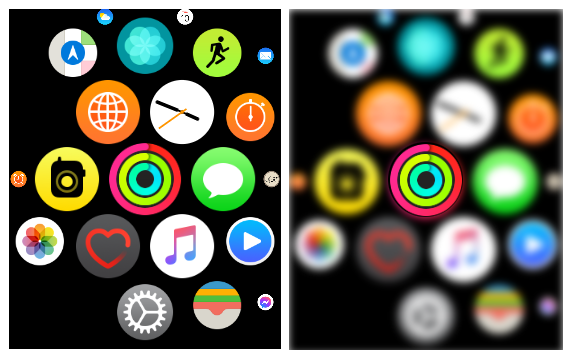
Step 2: Tap on the Activity app from the menu.
Step 3: A list of options will appear. Scroll down the list to find the Change goals option and select it.
Step 4: You’ll see the move goal with the number of calories that needs to be burned in a day. There will be a plus (+) sign to increase and minus (-) sign to decrease the calorie count, along with it.
Step 5: Press plus or minus to add or subtract the calorie goal.
Step 6: After you’ve finished, tap Next.
Step 7: Exercise goals will appear on the screen and you can also adjust the time of exercise by increasing or decreasing the minutes for daily activity.
Step 8: After pressing next, the screen will show the stand goals, in which hours can also be changed in a similar way.
Step 9: Tap OK, and it will save your recent changes.
Conclusion
The ease of tracking your fitness goals and seeing incomplete rings motivates you to go the extra mile to achieve your set fitness goals. The Apple Watch can be a good companion to your fitness regime, only if you set realistic goals on it and keep changing your goals if they are not working for you.

I look up to fitness as a lifestyle and love to pen down about it. I have 2 years of experience in content writing and I am here to share my research and knowledge on health and fitness.